[EN] Export Data
Export data
This guide aims to demonstrate how to export data from Dashboards.
SUMMARY
Step 1: Select the Dashboard and the Chart
Navigate through the Stash Platform™ and choose a Dashboard (a set of charts). Next, select the specific chart and the time range from which you want to export the data.
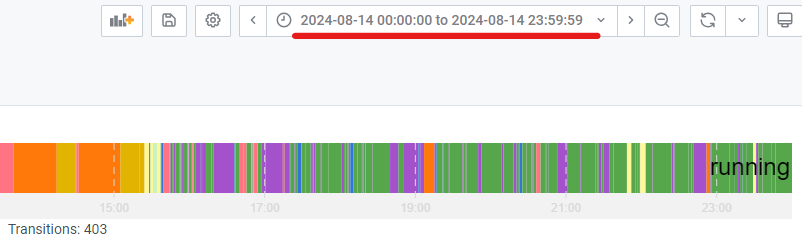
Step 2: Inspect Data
Click on the chart name, select the "Inspect" option, and then choose "Data", as shown in the image below:
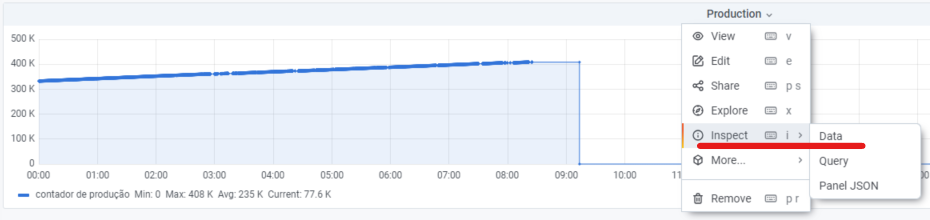
You can also access this function simply by pressing the "I" key on your keyboard.
Step 3: Export CSV or Excel
- On the right side of the screen, you can choose how to download the CSV file containing the data for the selected time range. If you prefer an Excel file, select the "Data Options" and then "Download for Excel" before proceeding with the download;
- Click "Download CSV" (blue box, right side) to download the data.
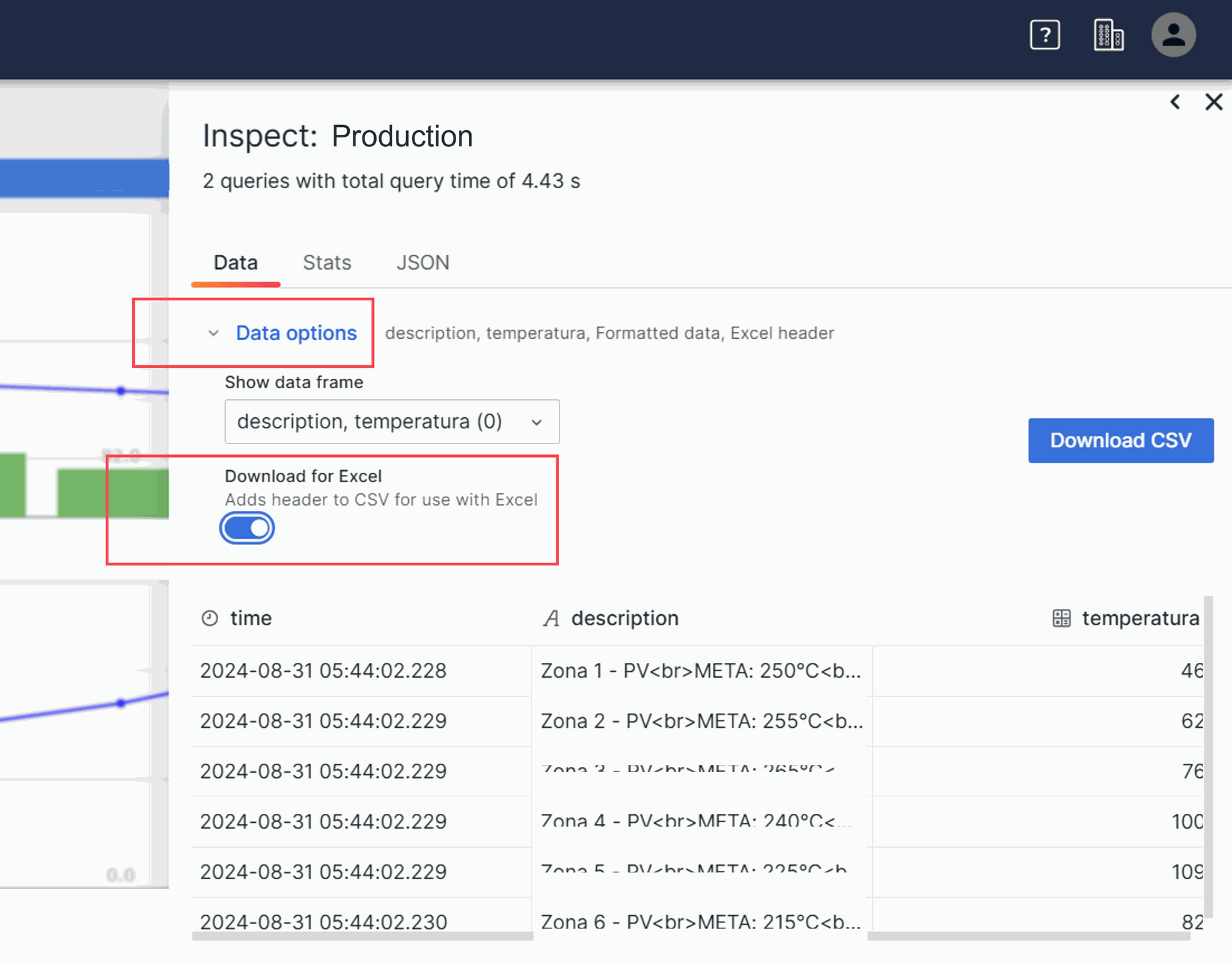
For any questions, please contact support at:
support@st-one.io