[EN] Restoration (Factory Mode)
Restoration (Factory Mode)
This guide provides a step-by-step process for restoring the operating system on ST-One Hardware®.
SUMMARY
Materials and Preparations
- User and Password for ST-One Hardware®: refer to the "Getting Started" document (included in the device's packaging;
- IP Address.
How to restore
Via Cockpit
- Access the Cockpit: Refer to the article Cockpit for instructions;
- In the Cockpit, click on the restore icon: 🗑️;
- After clicking the icon, the system will restart and restore the SD card. Wait 2 to 5 minutes until the PWR LED turns solid green.

Via SD Card
1. Removing the SD Card
To remove the SD card, use a tool with a small tip that can fit between the SD card slot and the structure;
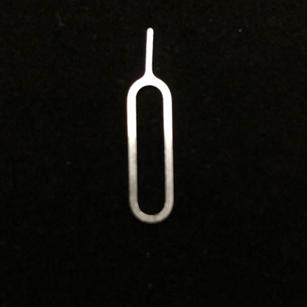
With great care, gently move the card back and forth, applying moderate pressure on the edges;

When the SD card is partially out, finish removing it with your hands, and gently pulling it.

2. Activating the Restoration:
- Insert the SD card into your computer, go to "This PC," and open the "boot" drive;
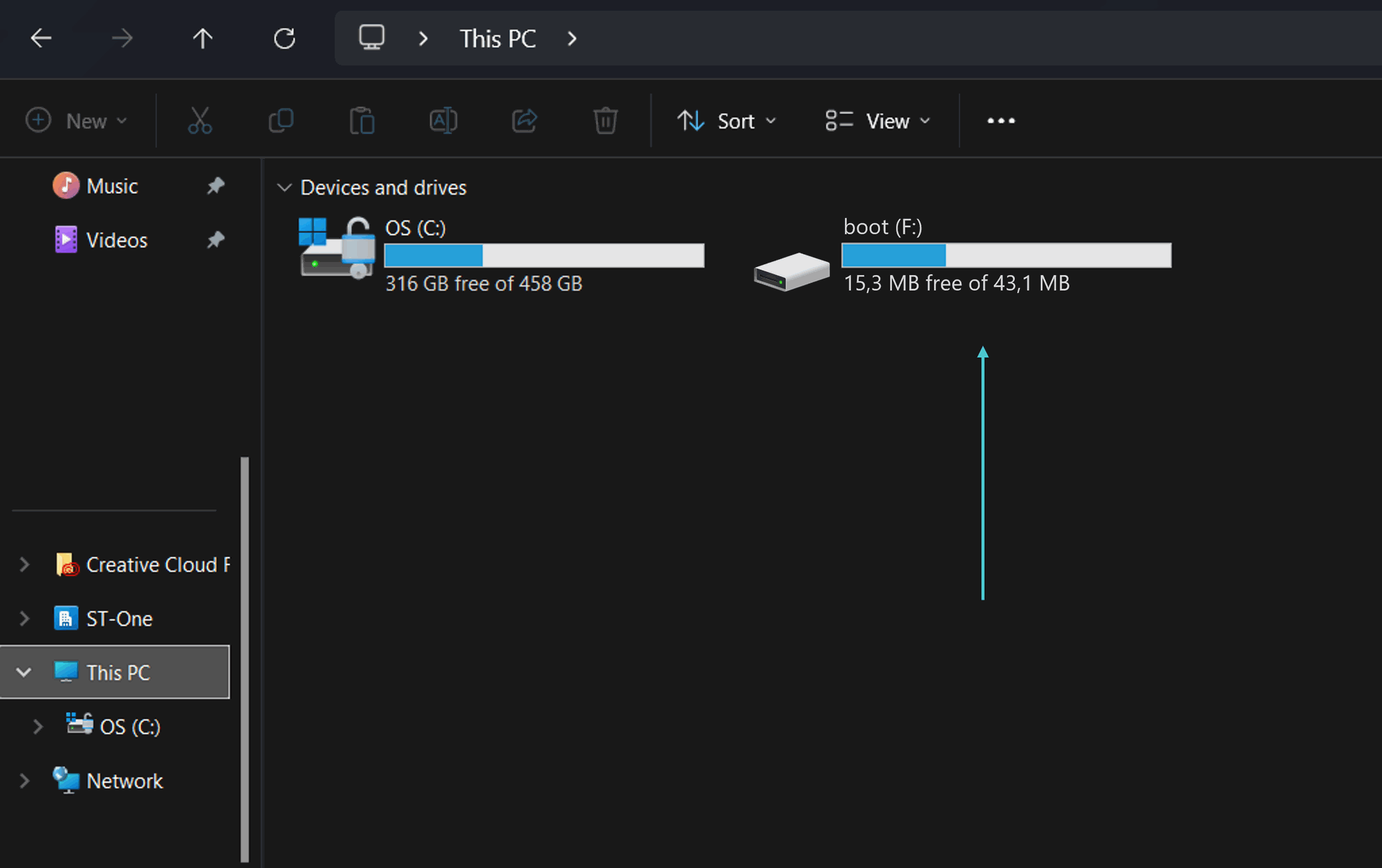
- In the "boot" drive, create a new text file and name it "factory_restore";
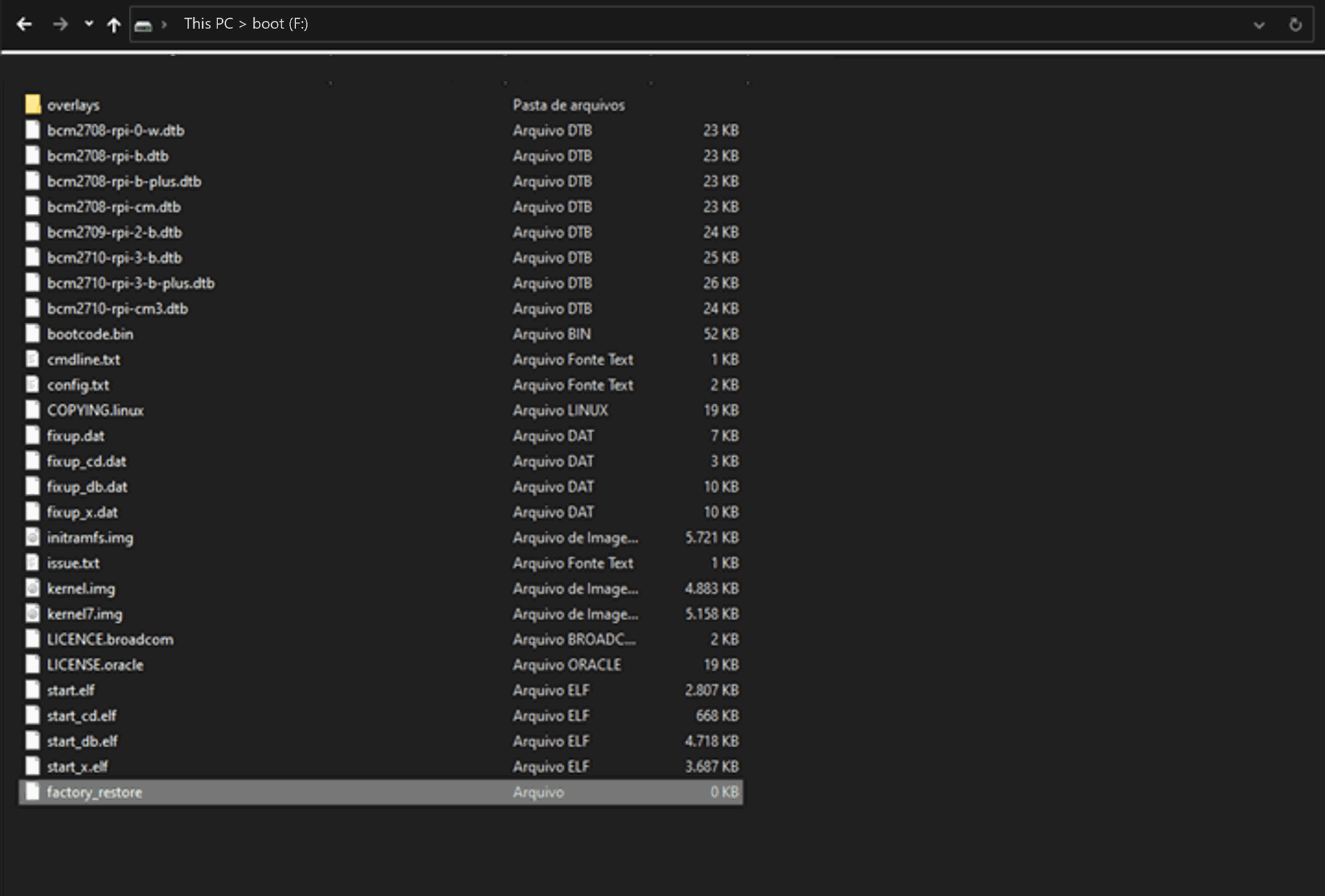
- Insert the SD card back into the ST-One Hardware® and power on the device. Wait for 2 to 5 minutes until the PWR LED turns green.
If you have any questions, please contact support via:
support@st-one.io