[EN] Hotspot & Communication
Hotspot & Communication
This guide describes the steps to use the ST-One Hardware® as a Hotspot.
SUMMARY
Creating a Hotspot
1. Access the Cockpit:
- To access the Cockpit, refer to the Cockpit article.
2. Network Identification:
- Check if the "ST1-XXXX" network (the last 4 digits of the Serial Number of the Hardware) exists.
2.1 If the "ST1-XXXX" network exists:
- Access it using the password provided in the "Getting Started" document (included in the box).
2.2 If the network does not exist, follow the steps below:
-
To create a Hotspot, you will need to:
- Connect to a local network;
- Access the Cockpit;
- Go to the "Networking" tab;
- Click on "Add Hotspot".
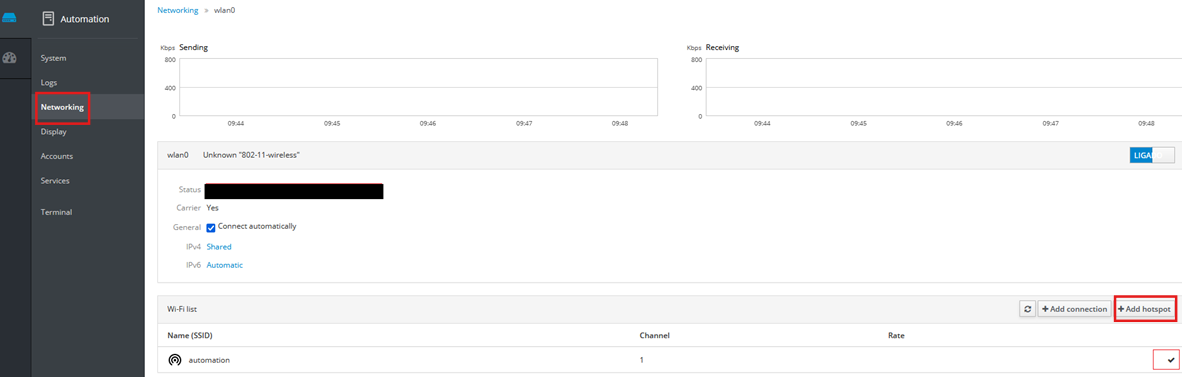
- A pop-up will appear on the screen.
- You must select the "Personal Password" option and fill in the following fields:
- SSID: Follow the standard format of ST1-XXXX (the last 4 digits of the Serial Number of the Hardware);
- Password: Use the same password found in the "Getting Started" document (included in the box).
3. Accessing the Hotspot (ST-One Profinet):
- In the "Wi-Fi List" tab, select the created Wi-Fi network (Hotspot). After selecting the Wi-Fi, the ST-One Hardware® will communicate with the created Hotspot.
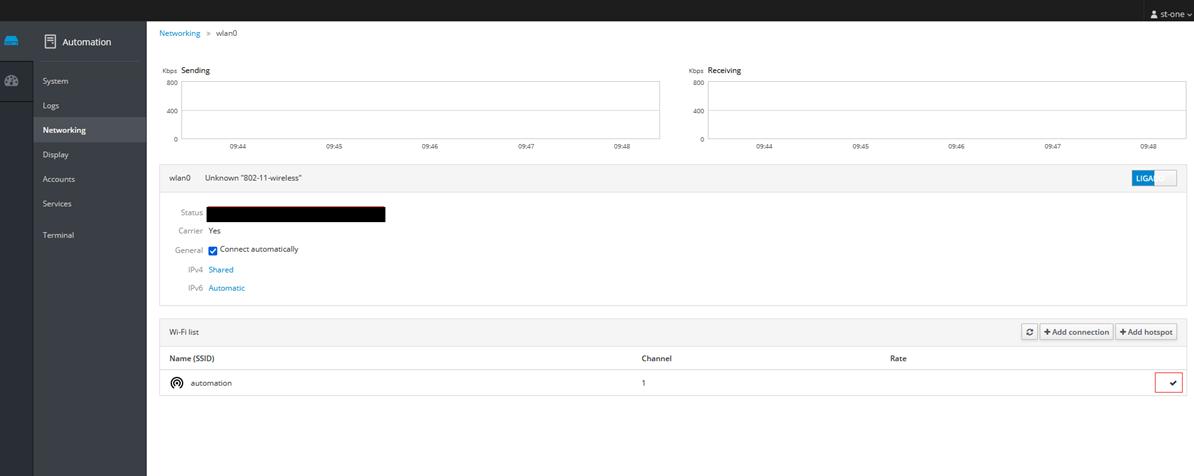
ST-One Hardware® Service Communication
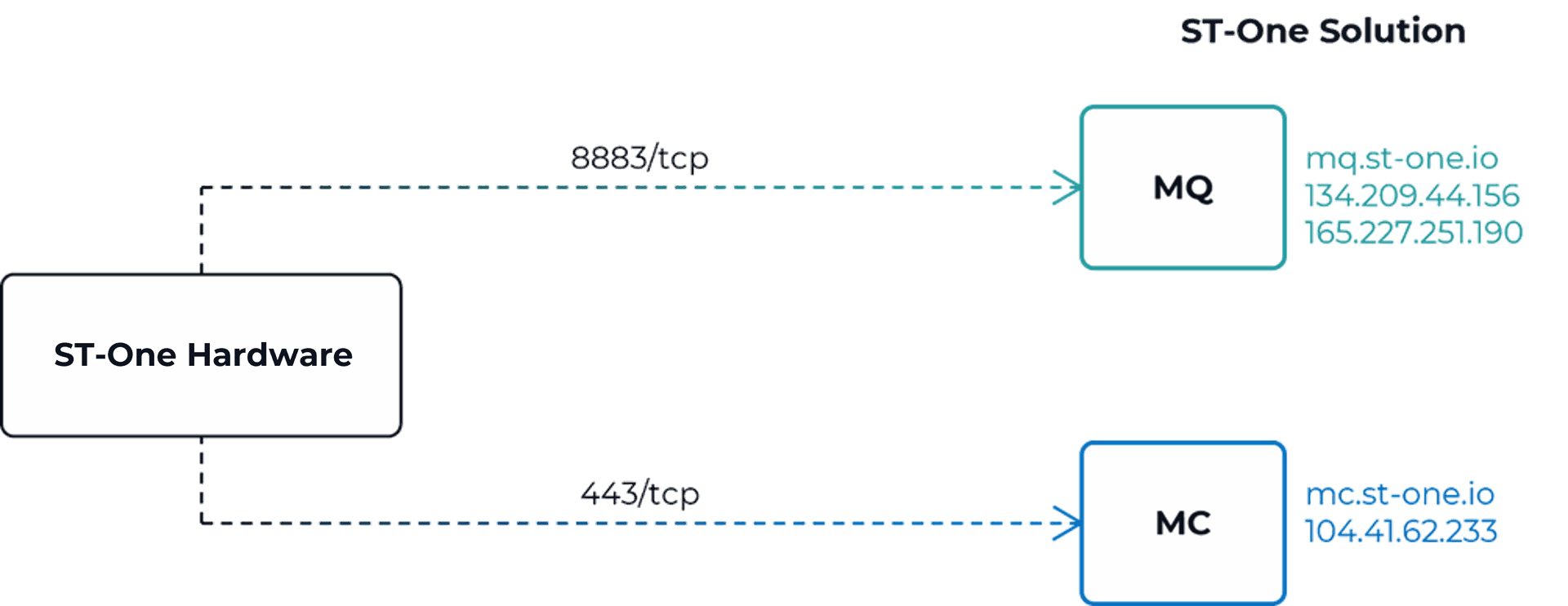
1.
Firewall Rules
- Specify the specific Firewall rules required to enable communication between the ST-One Hardware® and the network services.
| Specific Rules | Purpose |
|---|---|
| OUT mq.st-one.io:8883/tcp | ST-One Data Collection Service |
| OUT mc.st-one.io:443/tcp | ST-One Control and Monitoring Service |
| OUT 1.1.1.1:53/udp | DNS Resolution |
2. Services
- MQ Data Collection Service
- Endpoint: mq.st-one.io
- Service: secure-mqtt (8883/tcp)
- Ciphers
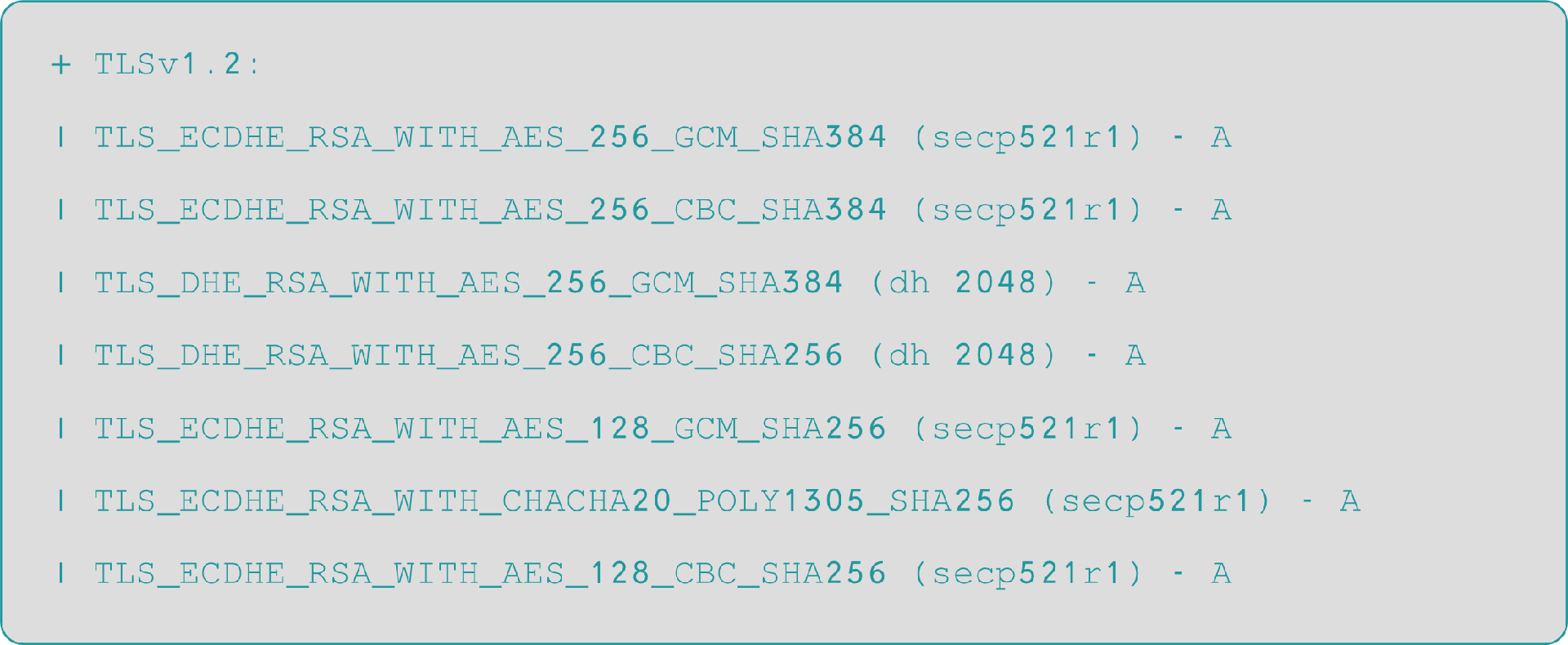
- MC Control and Monitoring Service
- Endpoint: mc.st-one.io
- Service: https/ws (443/tcp)
- Ciphers
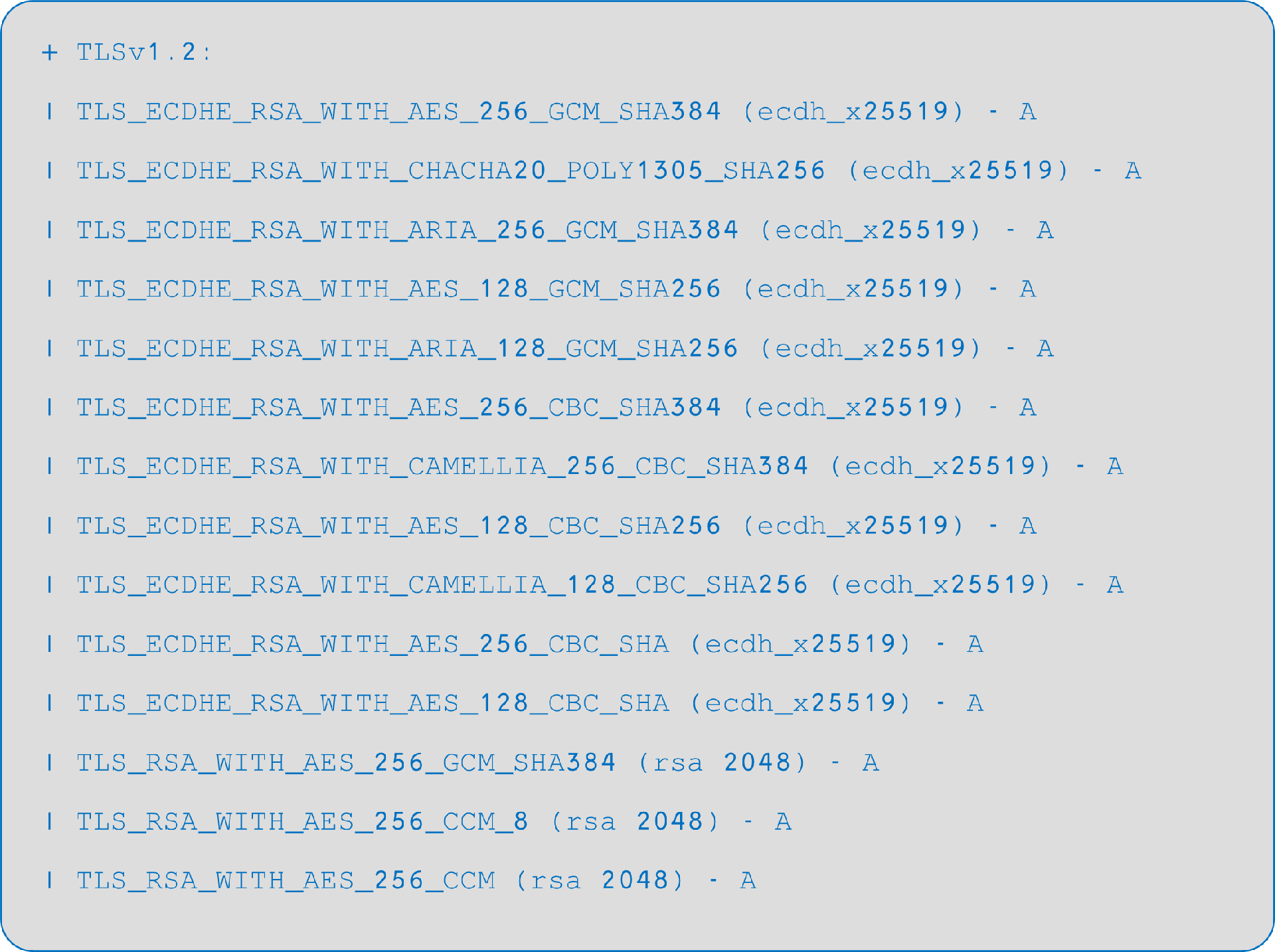
If you have any questions, contact support at:
support@st-one.io
